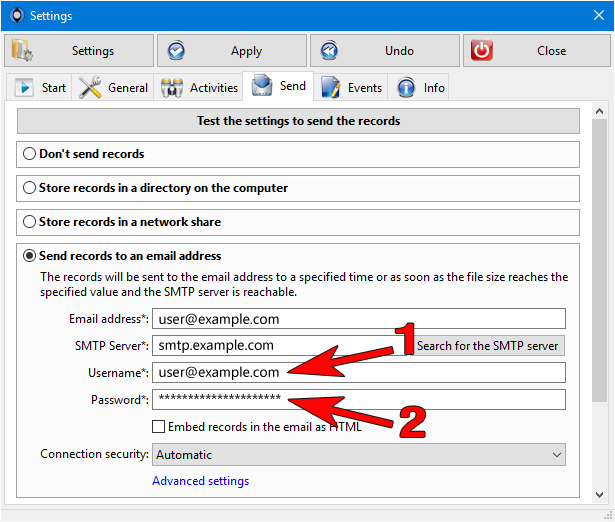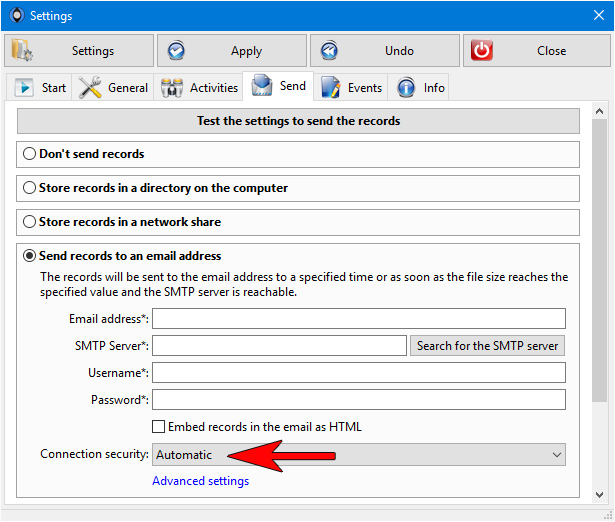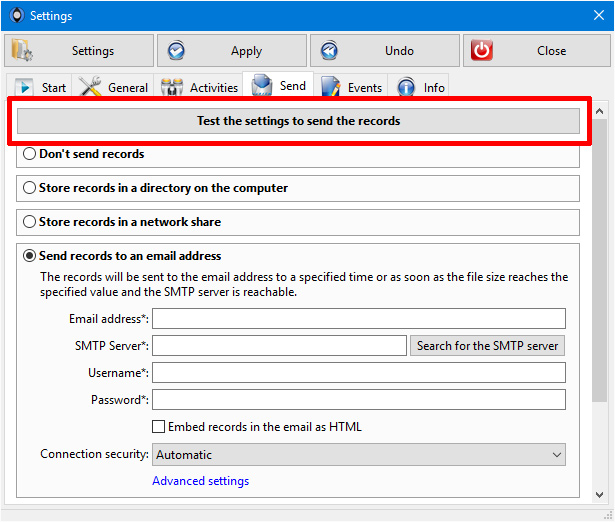Send records to an email address
The following tutorial shows how to configure the monitoring process of PC Agent to send records to an email address. If you want to send to a Gmail address, follow this description. The records will be sent to the email address to a specified time or as soon as the file size reaches the specified value and the SMTP server is reachable.
1. Download and open the control-center on the monitored PC. Open the settings as described in the screenshot. Click on (1) «Settings», (2) «Send» and then (3) «Send records to an email address».
3. Enter the SMTP server (outgoing mail server) for the email address. Please ask your email provider for the correct SMTP server or click on the button next to it. The port used depends on the «Connecting security». In case the server must be accessed on a different port, enter the server and port number separated by a colon (e.g.: mail.server.net:999).
4. Enter the (1) username and (2) password for the email account. If you want to send to a Gmail address, follow the description here.
5. If enabled, the records will be embedded in the email as HTML instead of a record file in the attachment.
7. Test the settings to send the records. Read more...